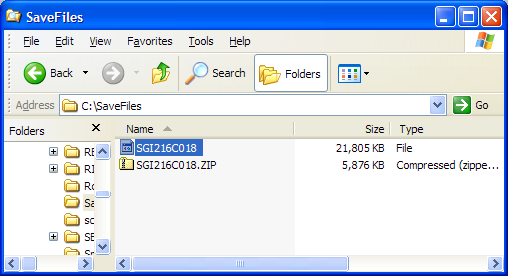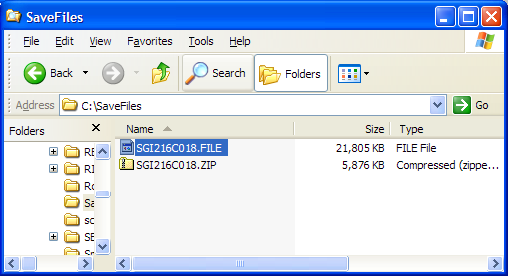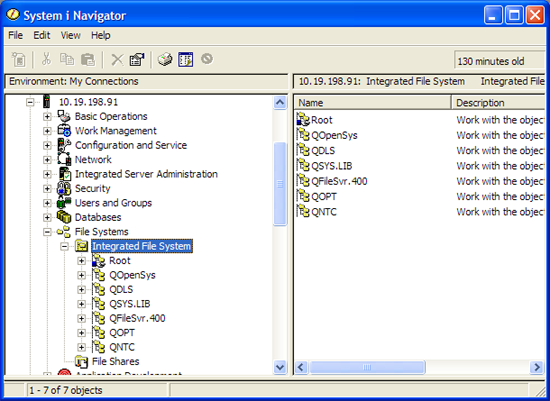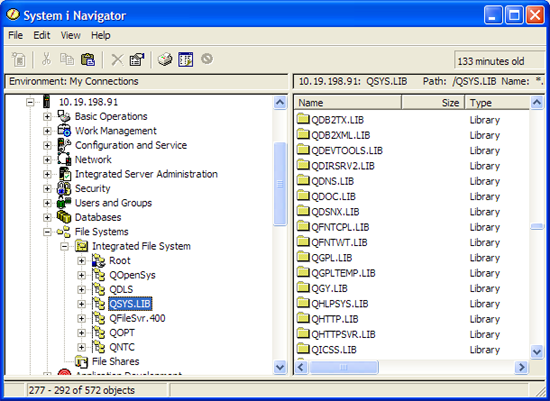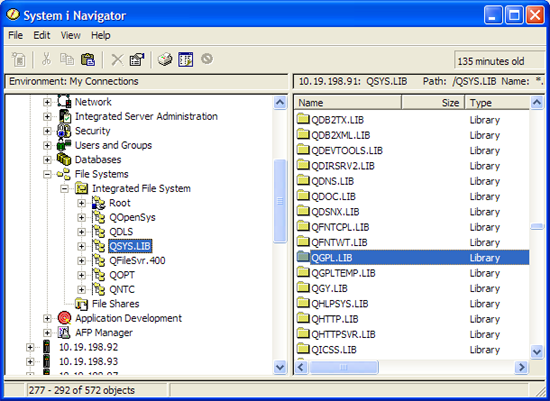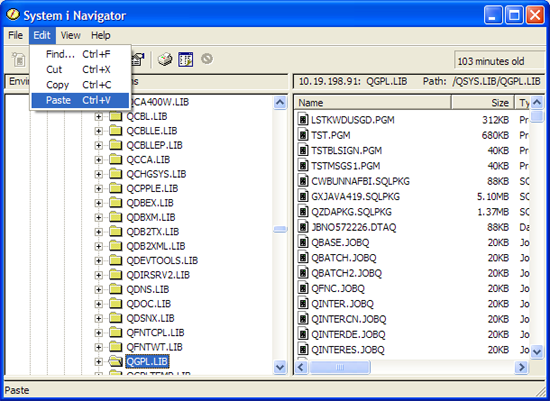| PC to iSeries File Transfer Methods |
| Product: | Strategi | |
| Modified Date: |
Methods:
iSeries Navigator can be used as an efficient way to copy a save file from your PC to your iSeries. This example details how to copy a save file from your PC to library QGPL.
The TCP/IP utility FTP (File Transfer Protocol) can be used to send iSeries 400 save files to and from PC workstations. This procedure assumes that TCP/IP and FTP support is active on the iSeries 400 and the PC workstation can access the iSeries 400 via TCP/IP. Note: this example will transfer an existing release save file called SGI251D in a directory called DOWNLOAD on the PC workstation to an iSeries 400 save file called SGI251D in library QGPL on the iSeries 400. The names are only an example. Replace the name of the save file, etc..with the name of the file you're downloading. Step 1 - Create Save File SGI251D in library QGPL Step 2 - Change to Directory DOWNLOAD and Start FTP Session (where nnn.nnn.nnn.nnn is the IP of your iSeries) Step 3 - Change to library QGPL and Set Transfer Mode to Binary Step 4 - Transfer File and Terminate Session When complete, the iSeries 400 file SGI251D will reside in library QGPL on the iSeries 400. A sample session is listed below. ==> CRTSAVF FILE(QGPL/SGI251D) C:\> cd \download C:\download> ftp 199.245.100.123 Connected to 199.245.100.123. 220-QTCP at AS400. 220 Connection will close if idle more than 5 minutes. User (207.3.70.123:(none)): userid 331 Enter password. Password: XXXXX 230 USERID logged on. ftp> cd QGPL ftp> binary 200 Representation type is binary IMAGE. ftp> put SGI211D 200 PORT subcommand request successful. 150 Transferring file SGI211D in directory DOWNLOAD. 250 File transfer completed successfully. 3792624 bytes sent in 78.38 seconds 48.39 Kbytes/sec) ftp> quit 221 QUIT subcommand received. |